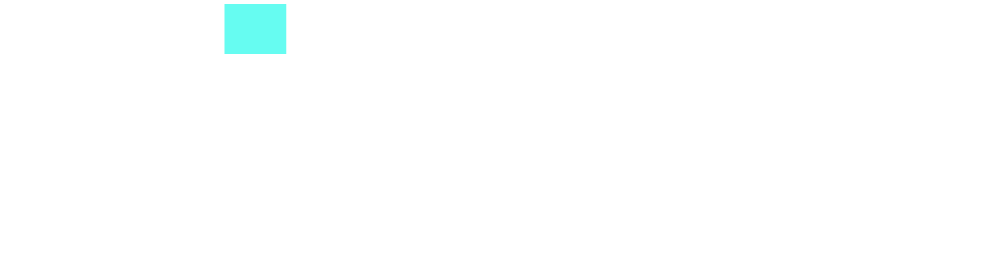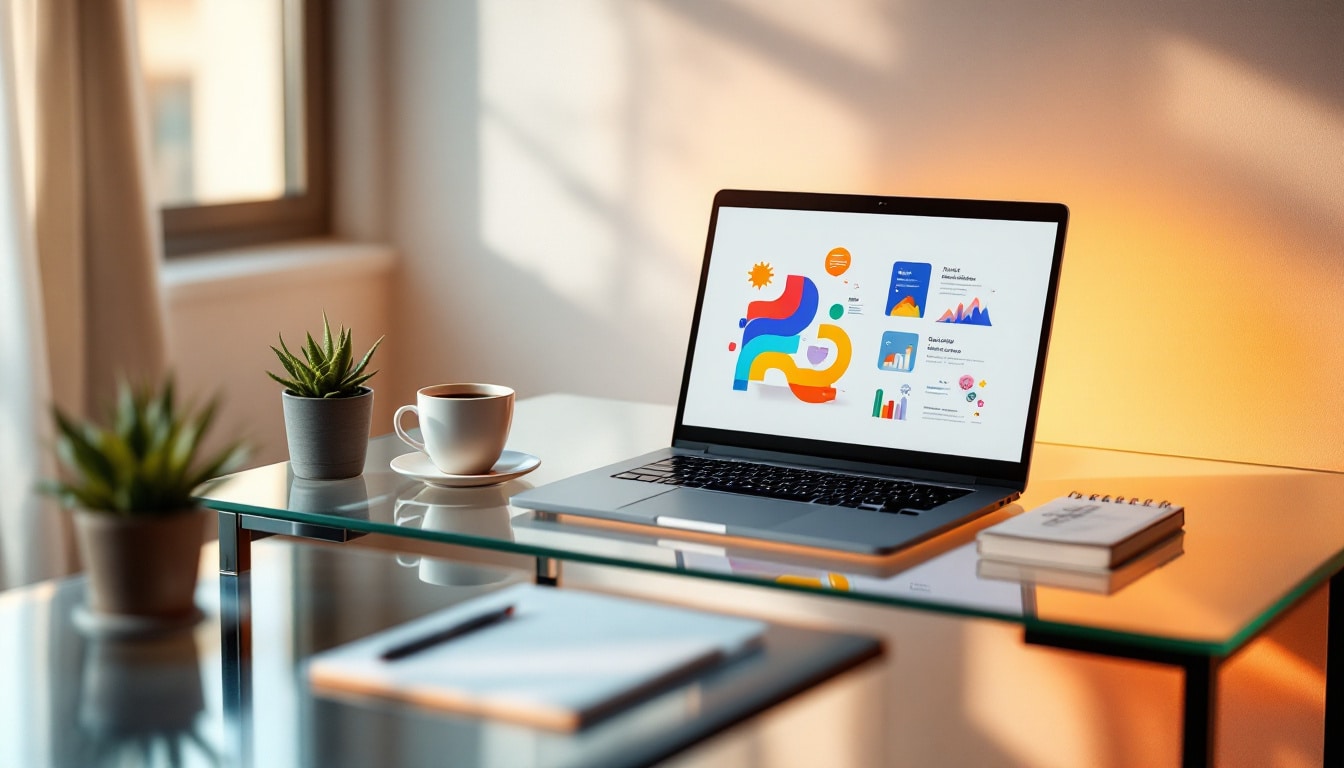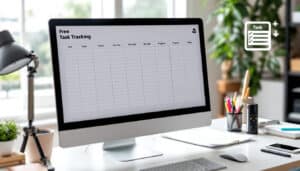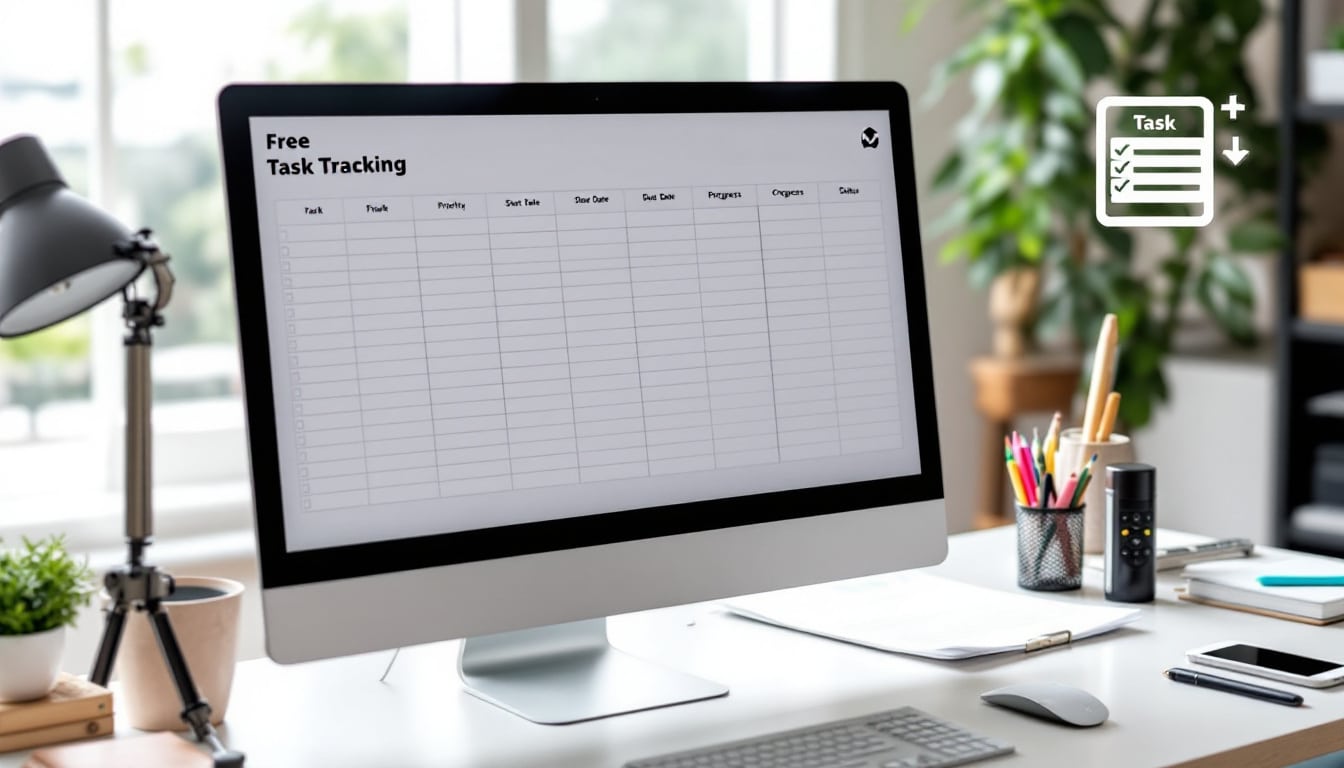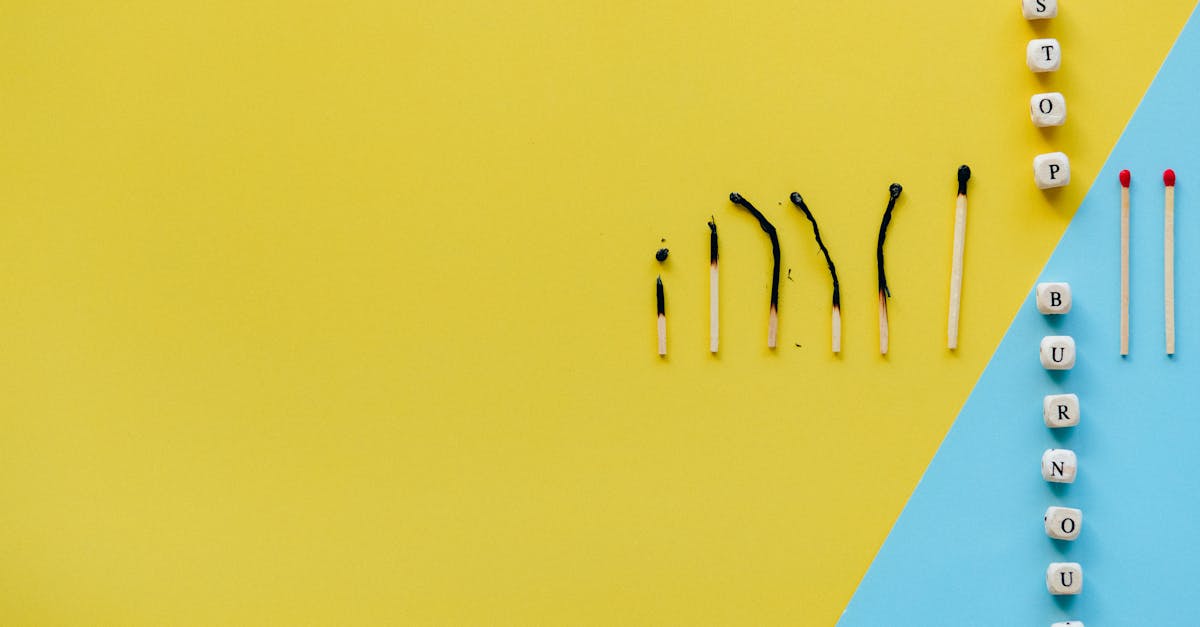Creating captivating presentations has never been easier thanks to today’s digital tools. Canva and Google Slides form a dynamic duo, giving everyone the chance to bring their ideas to life with style. In this practical guide, discover how to seamlessly integrate your creations made on Canva directly into Google Slides, thus facilitating collaboration and editing. Unleash your creativity and transform your projects into true visual masterpieces in no time.
🔥 Nous recommandons Ideamap
Ideamap est l’outil idéal pour un brainstorming ou un projet collaboratif. Grâce son interface facile et à ses fonctions IA, Ideamap booste votre créativité tout en favorisant une meilleure organisation de vos idées pour atteindre vos objectifs.
In the dynamic world of presentations, integrating your Canva designs into Google Slides is a clever solution. This process allows you to leverage Canva’s user-friendly interface to create visually appealing slides while benefiting from the collaborative features of Google Slides.
To get started, open a design on Canva and download it in PowerPoint format. Then, import this file into Google Drive before converting it to Google Slides for editing. If you prefer to keep the design intact, you can also import it as an image.
Make sure to use standard fonts to avoid any rendering issues during conversion. This integration combines the creativity of Canva with the collaborative power of Google Slides, making your presentation process smoother and more efficient.

The world of presentations has been transformed thanks to Canva and Google Slides. These tools offer great flexibility for creating visual content. Canva provides a variety of attractive templates that simplify the creation of impactful designs. Whether you are a teacher, entrepreneur, or student, this integration greatly facilitates your tasks. By using Canva for your designs, you can take advantage of an intuitive interface and a vast library of graphic resources.
the benefits of using canva with google slides
Combining Canva with Google Slides brings together the best of both worlds. You benefit from Canva’s creativity while enjoying the collaborative features of Google Slides. Once your creations are made, importing them into Google Slides allows you to take advantage of collaborative editing tools. You can easily share your presentations with others, work in real-time, and make quick changes as needed.
how to import your canva designs into google slides
To import your designs, start by opening your creation in Canva and choose the desired format for downloading. For example, PNG or PowerPoint format may be preferred. Once the file is on your computer, access Google Drive and upload it. Then, open the file in Google Slides for easy editing. You can also follow the detailed guide provided by Tech Tribune for step-by-step assistance.