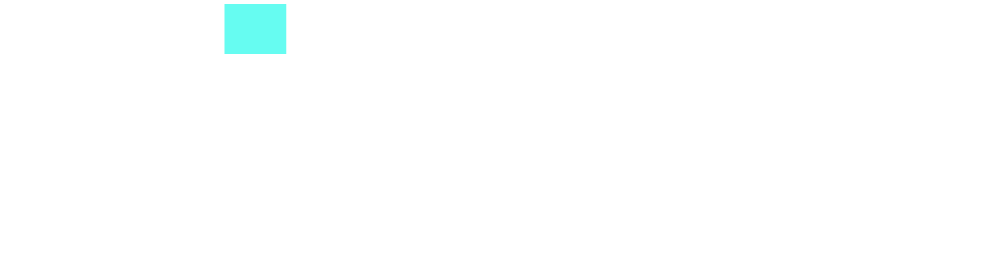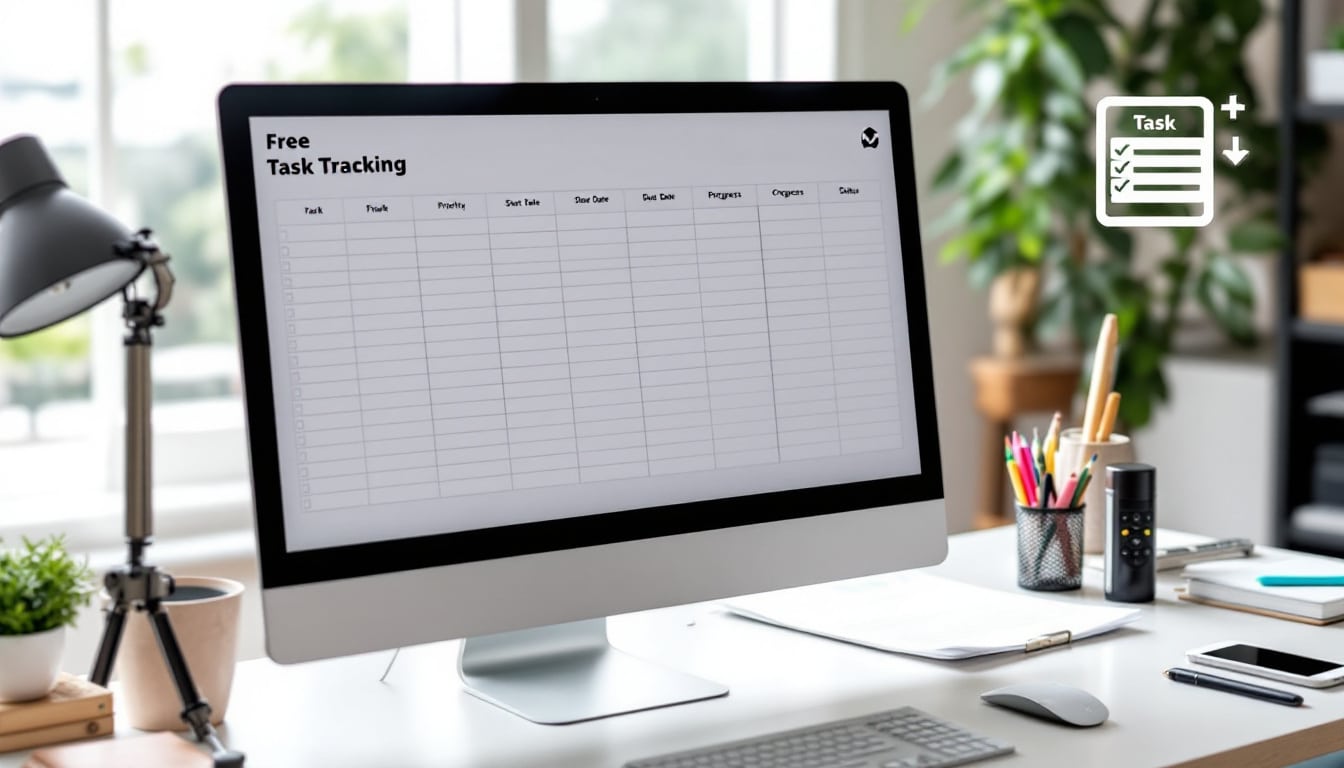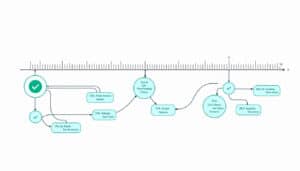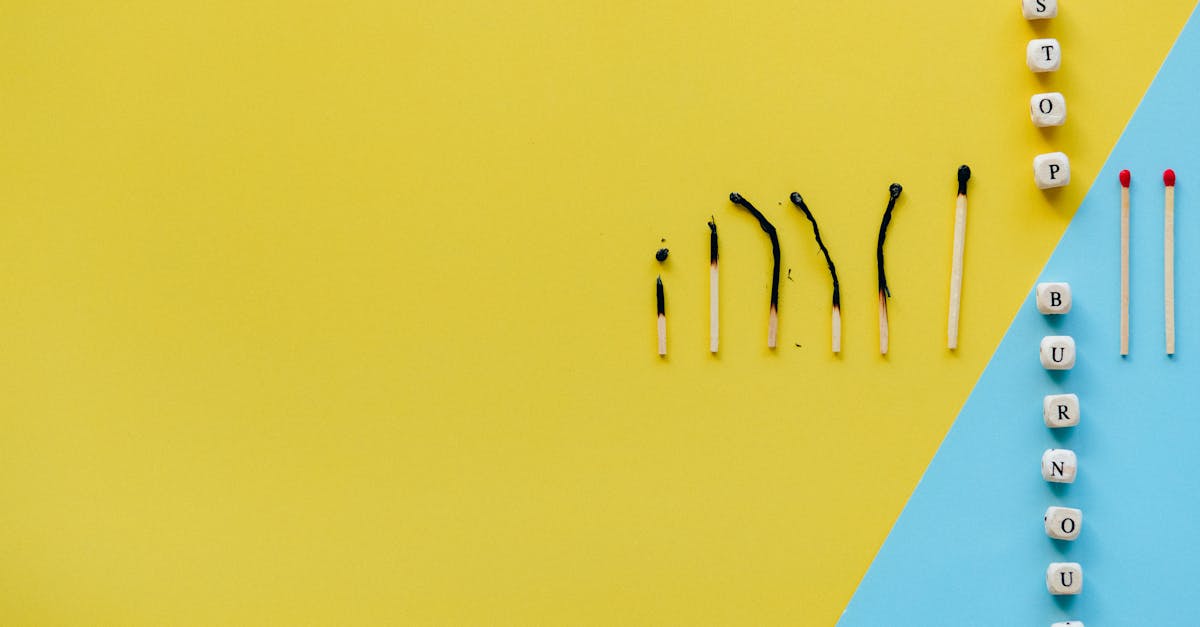Optimize your project management with a simple and effective tool.
Discover how a free Excel template can transform your task tracking.
Organize, plan, and succeed in your projects with ease.
🔥 Nous recommandons Ideamap
Ideamap est l’outil idéal pour un brainstorming ou un projet collaboratif. Grâce son interface facile et à ses fonctions IA, Ideamap booste votre créativité tout en favorisant une meilleure organisation de vos idées pour atteindre vos objectifs.
Task management is essential to ensure the smooth running of projects, whether personal or professional. A rigorous tracking process allows for meeting deadlines, optimally allocating resources, and ensuring the satisfaction of all stakeholders. A free Excel task tracking template offers an accessible and customizable solution to meet these needs.
What is a task tracking template in Excel?
An Excel task tracking template is a structured tool that allows tracking the progress of different tasks in a project. It provides a centralized framework where each task is listed with key information such as description, responsible person, deadlines, and progress status. With this template, teams can quickly visualize the status of tasks, identify priorities, and adjust schedules accordingly.
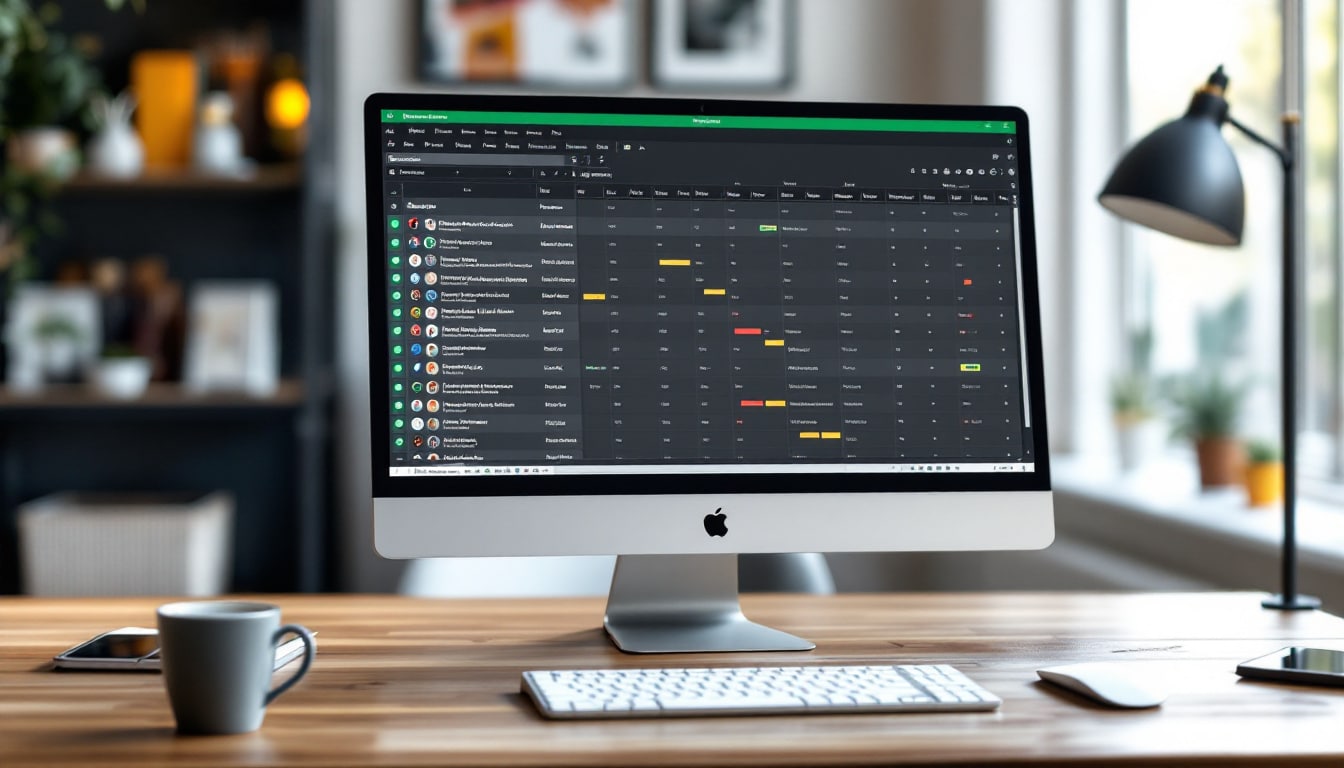
The essential components of a task tracking template
An effective template typically includes several important columns:
- Name/Description of the Task: A clear title for each task.
- Responsible: The person in charge of the task.
- Priority: The level of importance of the task.
- Deadlines: The expected start and end dates.
- Status: The current status of the task (in progress, completed, pending).
- Notes: Comments or additional details.
These elements provide a clear overview and facilitate daily project management. With tools like ClickUp, it is possible to create even more sophisticated templates that integrate advanced features such as Gantt charts and customized dashboards.
Why use a task tracking template?
Without a well-organized task list, measuring the progress of a project is difficult. A task tracking template offers several advantages:
- Clarity and organization: Each task is clearly defined and assigned, reducing the risks of duplication or forgetfulness.
- Deadline tracking: Deadlines ensure that tasks are completed within the allotted time.
- Prioritization: Identifying priority tasks helps focus efforts where they are most needed.
- Improved communication: Centralized tracking facilitates communication between team members and stakeholders.
By using a task tracking template in Excel, teams can quickly adapt their management based on the specific needs of the project. For example, a task management template can be customized to align with the internal processes of the company, thus offering unmatched flexibility.

Who can use a task tracking template in Excel?
Task tracking templates in Excel are versatile and can be used by various professionals:
- Project Managers: To plan, assign and track team tasks.
- Marketing Teams: To coordinate campaigns, manage content, and analyze performance.
- Software Developers: To track development stages, testing, and bug fixes.
- Construction Teams: To oversee different phases of construction and manage subcontractors.
- Event Organizers: To manage various tasks related to planning and executing events.
With tools like Business Plan Excel, these templates can be adapted to the specifics of each field, thus ensuring effective and targeted management.
How to use a task tracking template in Excel?
Using a task tracking template in Excel is simple and intuitive. Here are the key steps to get the most out of it:
1. Customize the template
Start by adapting the columns according to your specific needs. Add or remove fields according to the nature of your project. For example, you may include a column for necessary resources or for dependencies between tasks.
2. Assign tasks
Assign each task to a team member using the Responsible column. This ensures clear accountability and facilitates individual tracking.
3. Regular updates
For tracking to be effective, it is crucial to regularly update the status of tasks. Use the Status column to indicate if a task is in progress, completed, or pending. This allows for a quick overview of the overall project progress.
4. Analyze and adjust
Use the data from your template to analyze progress and identify potential obstacles. If some tasks are falling behind, adjust deadlines or redistribute responsibilities accordingly.
To go further, tools like Business Plan Excel offer advanced features, including graphs and dynamic dashboards, allowing for in-depth analysis and proactive project management.
Examples of using a task tracking template in Excel
The applications of a task tracking template in Excel are vast and varied. Here are some concrete examples:
Construction Project Management
A construction project can greatly benefit from a task tracking template. Each phase, from site preparation to project completion, can be tracked in detail. This includes managing subcontractors, monitoring material deliveries, and ensuring compliance with safety standards.
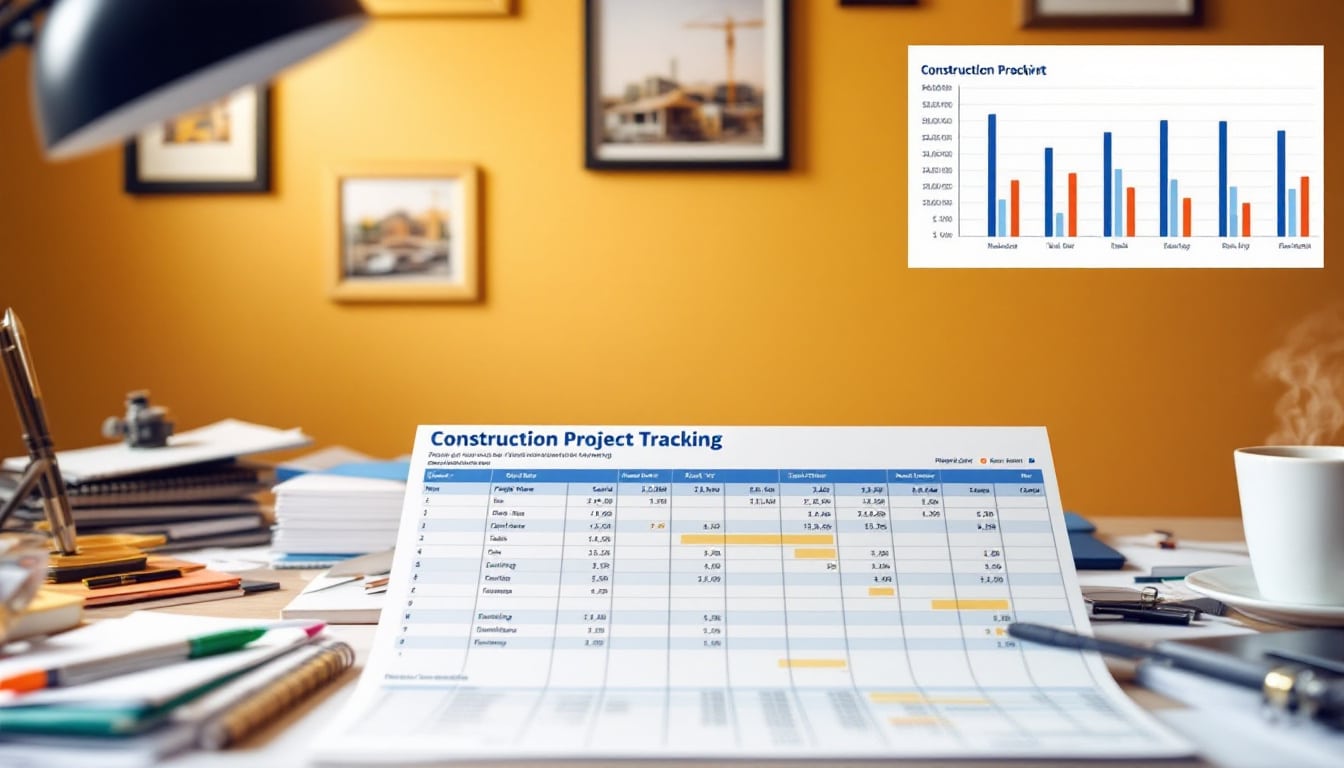
Marketing Campaigns
For a marketing team, an Excel template allows for coordinating the various activities of a campaign, such as scheduling social media posts, creating content, sending emails, and analyzing results. This ensures that every aspect of the campaign is accounted for and completed on time.
Software Development
Development teams can use a template to track key stages in the software lifecycle, including coding, testing, bug fixes, and deployments. This ensures that each step is completed before moving on to the next, minimizing the risk of errors.
For more specific needs, platforms like Le Cours Gratuit offer templates tailored to various sectors, thus facilitating personalized and effective management.
Advantages of project management software over Excel templates
While an Excel template is a powerful tool for task tracking, project management software offers additional features that can greatly enhance efficiency:
- Automation: Software like Trello or Asana automates many repetitive tasks, freeing up time for higher-value activities.
- Real-time collaboration: Tools like Notion and Monday.com allow teams to collaborate in real-time, facilitating communication and instantaneous updates of information.
- Advanced visualization: Features such as Gantt charts, Kanban boards, and interactive calendars provide a more comprehensive and dynamic overview of projects.
- Integration with other tools: Project management software often integrates with other applications like Google Sheets, Airtable, or Todoist, allowing for smooth data synchronization.
- Reports and analytics: Tools like ClickUp and Monday.com provide detailed reports and real-time analytics, facilitating data-driven decision-making.
For those looking for advanced and customizable alternatives, platforms like ClickUp or Notion offer complete solutions tailored to various needs and budgets.