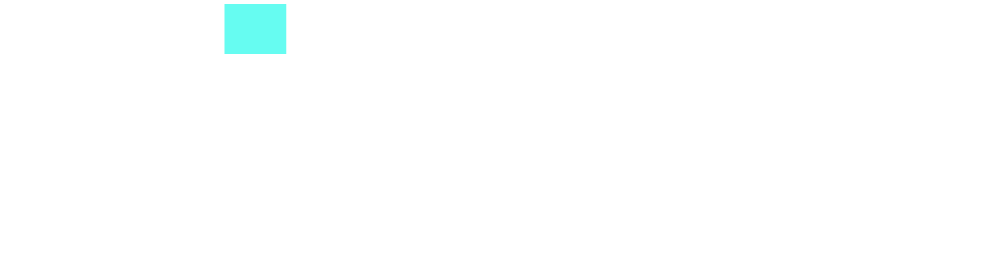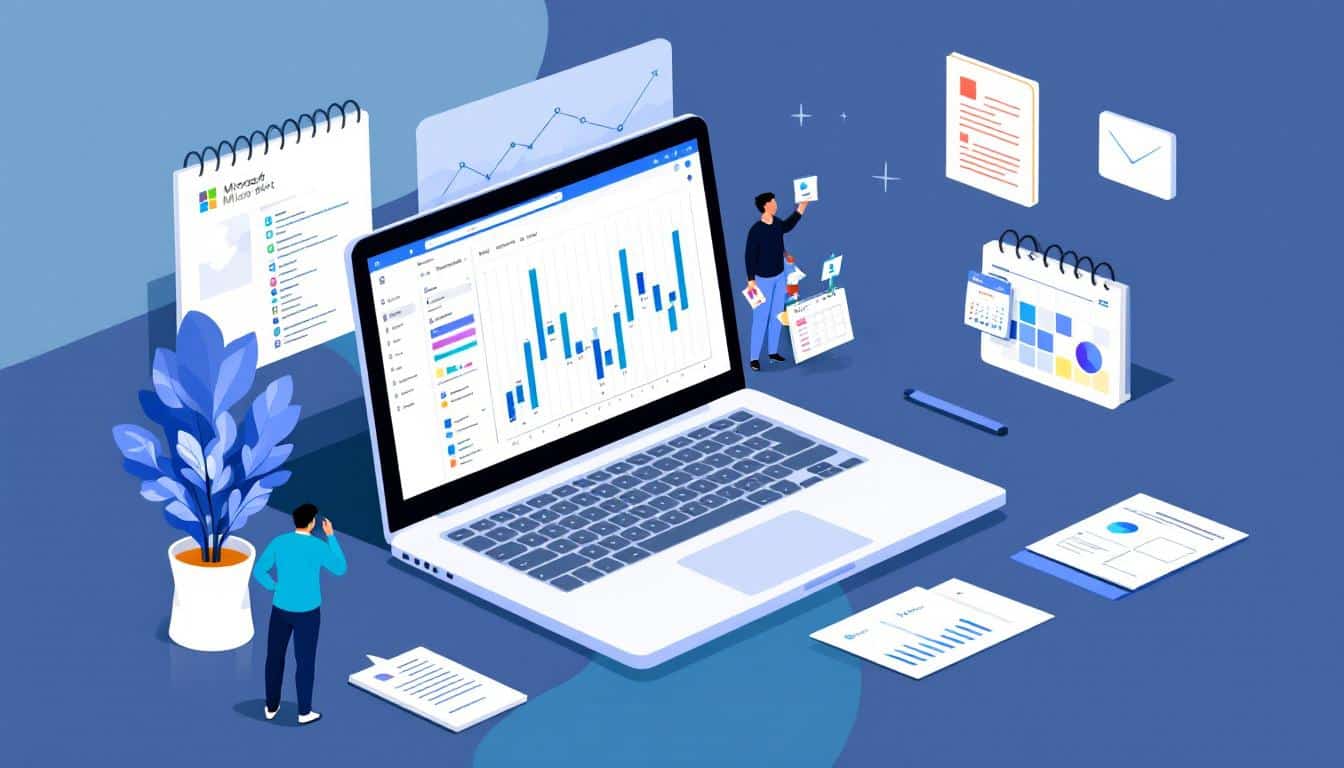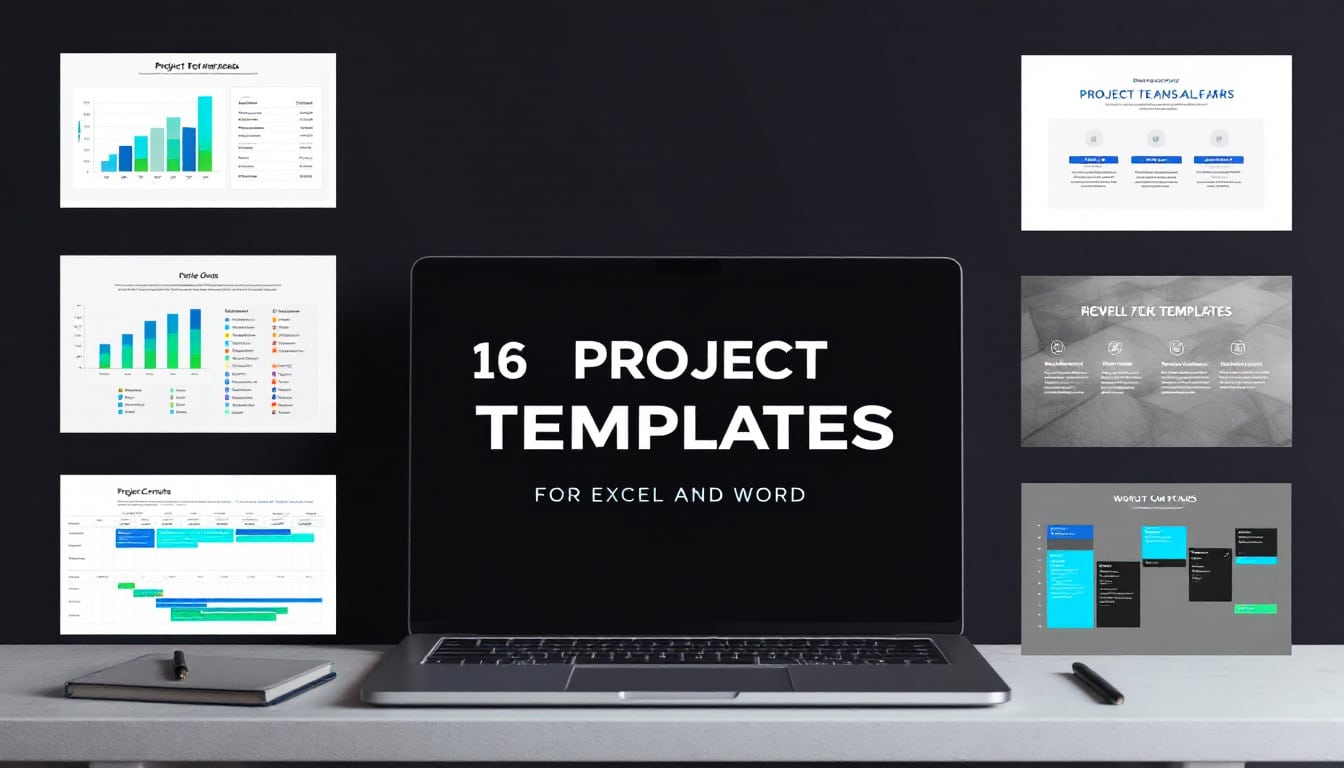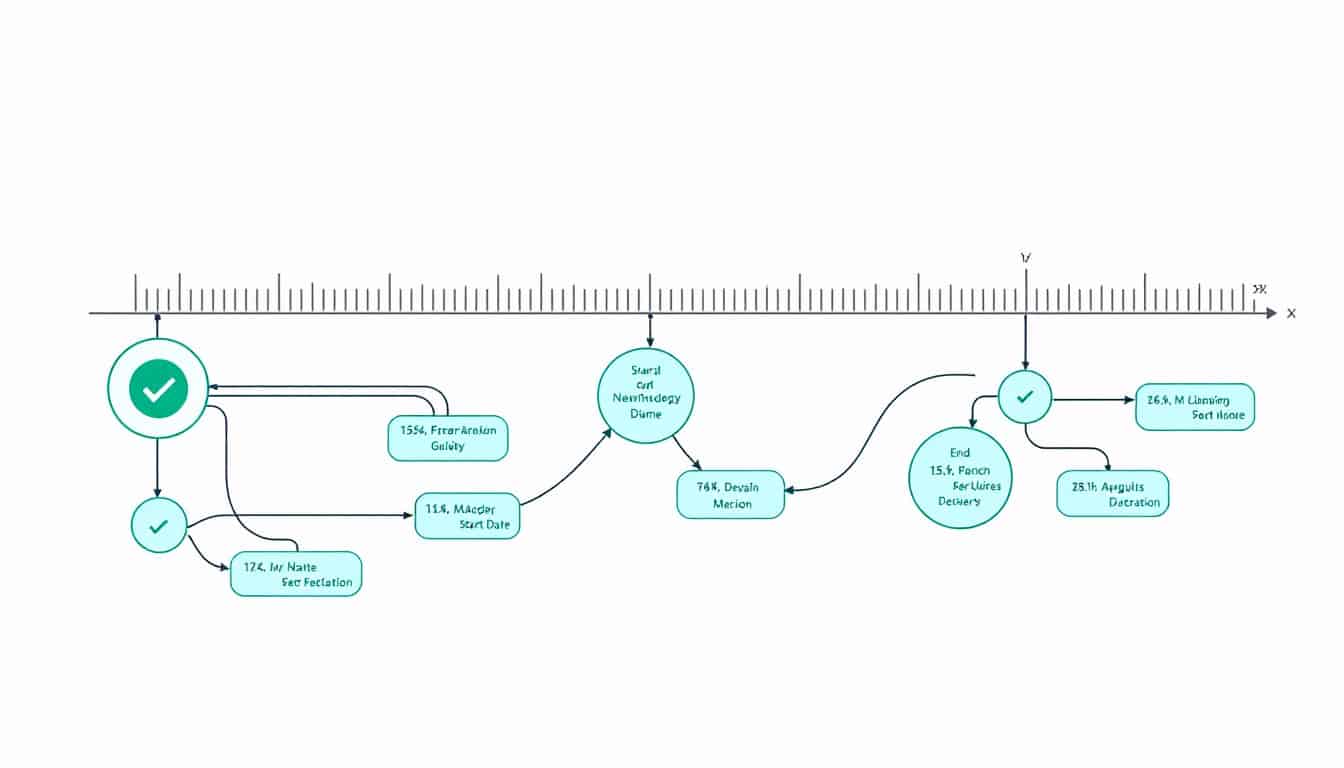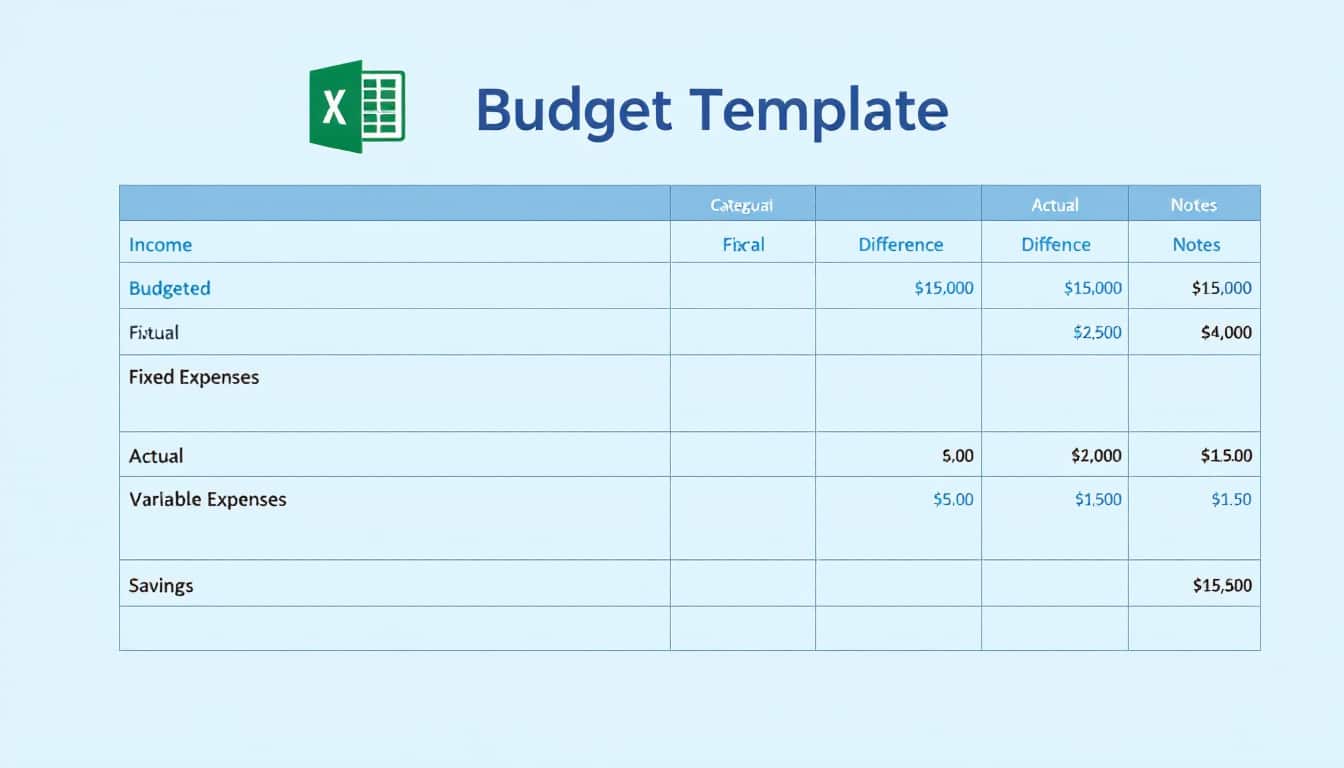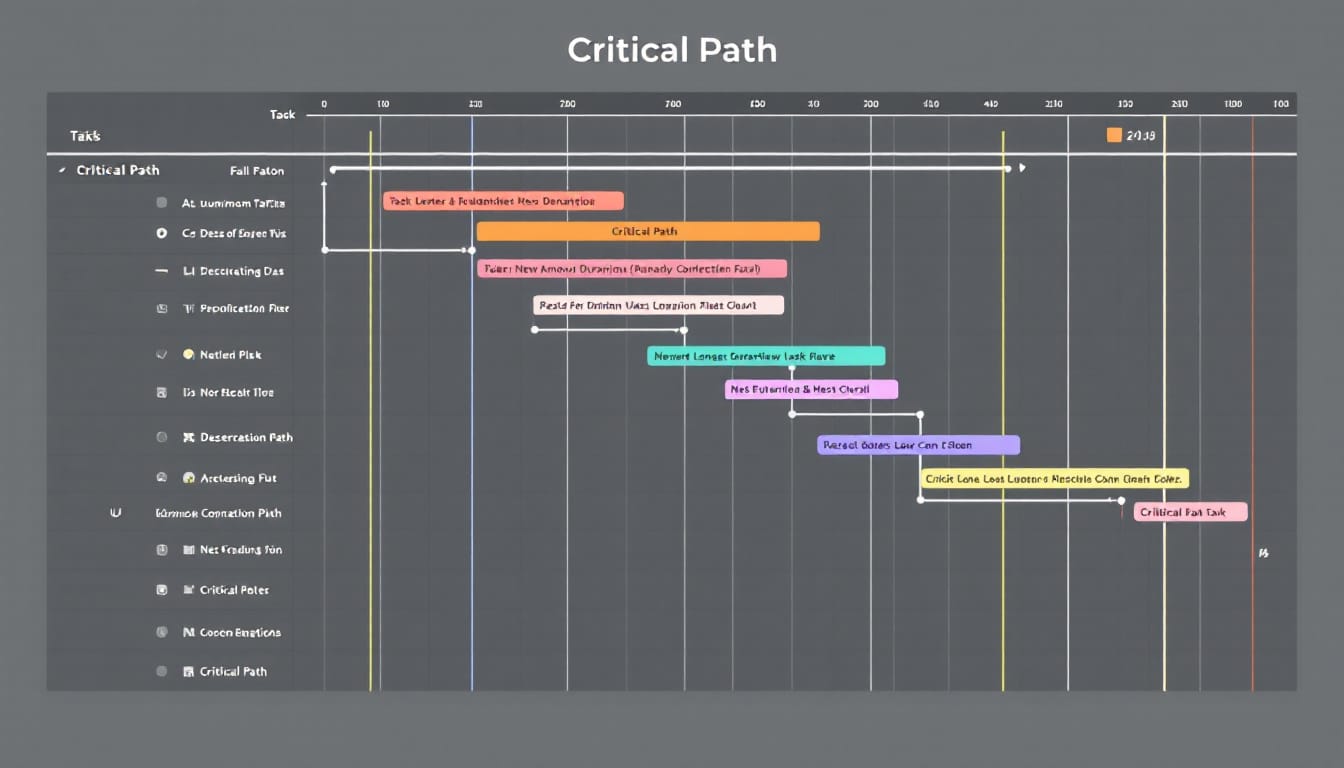Are you new to project management and looking for a reliable tool? Microsoft Project could very well be your ally. Discover how to maximize its potential.
🔥 Nous recommandons Ideamap
Ideamap est l’outil idéal pour un brainstorming ou un projet collaboratif. Grâce son interface facile et à ses fonctions IA, Ideamap booste votre créativité tout en favorisant une meilleure organisation de vos idées pour atteindre vos objectifs.
This practical guide is designed for beginners wanting to master Microsoft Project and optimize their project management. By exploring its essential features, you will learn to plan effectively, track your tasks, and collaborate with your team. Whether you are a small business or a large organization, this guide will provide you with the necessary foundation to make the most of this essential software.
With detailed explanations and concrete examples, you will be able to structure your projects, manage your resources, and improve your productivity. Dive into this article to discover tips and best practices that will make you an expert in Microsoft Project.

Why Microsoft Project is a popular tool for project management
For decades, Microsoft Project has established itself as one of the most widely used project management software in the world. Its popularity is based on its ability to offer a wide range of features suitable for all types of projects, whether simple or complex. But what makes this tool so essential for modern project managers?
First of all, Microsoft Project is known for its flexibility and power. It allows you to manage projects from A to Z, from initial planning to closure, including task tracking and resource management. This versatility makes it a preferred choice for large organizations that need a robust tool capable of adapting to varied needs.
Moreover, integration with other Microsoft products, such as Office 365 and Teams, facilitates collaboration and communication within teams. This interconnectivity enables users to easily share documents, track updates in real-time, and maintain cohesion in project management.
Another major asset of Microsoft Project is its ability to generate detailed and customizable reports. These reports provide complete visibility on project progress, allowing managers to make informed decisions and adjust strategies accordingly. Additionally, advanced features such as the Gantt chart and critical path provide valuable visual insights for planning and task tracking.
In 2025, the demand for effective project management tools has continued to grow, and Microsoft Project continues to meet these needs thanks to its regular updates and robust technical support. According to a recent study, more than 70% of large companies use Microsoft Project for their projects, highlighting its reliability and relevance in today’s professional landscape.

In summary, the popularity of Microsoft Project stems from its ability to provide a comprehensive and integrated project management solution tailored to the demands of modern businesses. Whether you are a beginner or already familiar with this tool, understanding its advantages will help you use it optimally for your own projects.
To deepen your knowledge, check out our comprehensive guide on mastering Microsoft Project.
The key features of Microsoft Project
Microsoft Project stands out with a multitude of features designed to facilitate project management of all sizes. These tools allow for planning, executing, and tracking projects effectively while ensuring smooth communication within the team. Let’s explore the main features that make this software an indispensable tool.
The Gantt chart is undoubtedly one of the most emblematic features of Microsoft Project. It provides a clear visual view of tasks, their durations, and the dependencies between them. This graphical representation allows for quick identification of potential bottlenecks and adjustments to schedules as necessary.
Resource management is another essential component. Microsoft Project allows specific resources to be assigned to each task, whether they are personnel, materials, or budget. This feature ensures optimal use of available resources, thereby avoiding overloading or underutilization.
In addition to these basic tools, Microsoft Project offers advanced options such as cost tracking, earned value analysis, and risk management. These features provide a complete and detailed view of the project’s progress, facilitating informed decision-making.
The ability to create customizable reports is also a major asset. These reports can be generated automatically and shared with stakeholders, ensuring total transparency on the project’s status. Moreover, integration with Power BI allows for enriching reports with interactive visualizations and in-depth analyses.

Furthermore, Microsoft Project is designed to adapt to project management methodologies such as Scrum and Kanban. Network diagrams and agile views provide additional perspectives for those who prefer these approaches, making the software even more versatile.
Real-time collaboration is facilitated through integration with Microsoft Teams. Team members can discuss tasks, share documents, and track updates directly from the platform, reducing communication delays and improving overall efficiency.
Finally, Microsoft Project offers mobility features, allowing users to access their projects from any connected device. Whether in the office, on the go, or working remotely, you can always stay informed and manage your projects flexibly.
To learn more about the advanced features of Microsoft Project, visit our practical guide.
How to get started with Microsoft Project
Starting to use Microsoft Project may seem daunting at first, especially for beginners. However, with a methodical approach and the right resources, it is entirely possible to master this tool and take full advantage of it. Here is a step-by-step guide to help you get started.
The first step is to install Microsoft Project on your computer. Once the software is open, you can start by creating a new project. Give your project a name and set a start date. This information is essential for structuring your planning.
Next, enter the tasks for your project into the spreadsheet. For each task, specify its name, duration, and planned start date. As you add tasks, they will automatically appear in the Gantt chart, providing a visual overview of your schedule.
Once your tasks are entered, it is important to establish dependencies between them. This means determining which tasks must be completed before others can begin. Microsoft Project simplifies this step by allowing you to link tasks directly in the Gantt chart. This feature is crucial to avoiding delays and ensuring smooth project progression.
Resource management is also a key step. Assign specific resources to each task, whether personnel, materials, or budget. This will allow you to monitor resource usage and avoid overloads. Microsoft Project provides detailed tracking tools to help you manage each allocated resource effectively.
Once your project plan is in place, save it regularly to avoid data loss. It is recommended to name your files consistently, for example by including the project version, to facilitate the management of different iterations.
To deepen your knowledge, there are many online resources available, such as tutorials and specific training. For example, this tutorial offers detailed instructions for getting started with Microsoft Project.
Finally, feel free to experiment with the different features and customize the interface according to your needs. Regular practice is essential to become comfortable with the software and make the most of its capabilities.
By following these steps, you will be able to create solid project plans and effectively manage your initiatives. For more practical advice, check out our comprehensive tutorial on Microsoft Project.
Optimize productivity with Microsoft Project
Once you have mastered the basics of Microsoft Project, it is time to focus on optimizing your productivity. This tool offers many advanced features that, when used properly, can significantly enhance the efficiency of your project management.
One of the keys to optimizing productivity is the effective use of resources. Microsoft Project allows you to monitor resource allocation in real-time and identify any potential overloads or underutilizations. By proactively adjusting assignments, you can maintain an optimal balance and avoid costly delays.
Another crucial aspect is deadline management. With the Gantt chart and critical path, you can identify critical tasks that determine the overall duration of the project. By focusing on these tasks, you can ensure that key milestones are achieved on time, contributing to the overall success of the project.
The progress tracking feature is also essential. Microsoft Project allows you to compare the actual progress of tasks against the initial plan. This comparison helps you quickly identify discrepancies and take corrective actions before they become problematic. Additionally, using customizable reports provides a detailed view of the project status, facilitating informed decision-making.
Team collaboration is simplified through integration with other Microsoft tools. By using Teams and SharePoint, team members can share files, discuss ongoing tasks, and update project status in real-time. This integration enhances communication and ensures that everyone is on the same page.
To maximize efficiency, it is recommended to use the pre-defined project templates offered by Microsoft Project. These templates cover a variety of scenarios and save time by avoiding starting from scratch each time. You can also create your own custom templates based on the specific needs of your company.
Continuous training is essential to get the most out of Microsoft Project. Participating in specialized training can help you discover new features and learn advanced tips. For example, a dedicated training can help you enhance your skills and apply more effective project management techniques.
Finally, automating repetitive tasks can significantly improve your productivity. Microsoft Project allows you to create macros and scripts to automate certain actions, freeing up time to focus on more strategic tasks.
By combining these strategies, you can not only enhance your project management but also strengthen the overall performance of your team. To discover more tips on optimizing your project management, explore our practical guide.
Alternatives to Microsoft Project
While Microsoft Project is a powerful tool, it is not always the ideal solution for all companies or all types of projects. Fortunately, the market offers a variety of alternatives that can meet specific needs or offer a more accessible learning curve.
Among the most popular options, ProjectManager stands out as an excellent alternative. This modern and user-friendly platform offers almost all the features of Microsoft Project, while providing a more intuitive interface. With tools such as Gantt charts, Kanban boards, and roadmaps, it allows for effective collaboration within the team.
Another interesting alternative is Asana, which is particularly well-suited for small and medium-sized businesses. Asana focuses on task management and real-time collaboration, offering a simple interface and robust integrations with other productivity tools. Unlike Microsoft Project, Asana is cloud-based, making it easy to access and manage projects from any connected device.
For those looking for an open-source solution, ProjectLibre is an option to consider. This free software offers compatibility with Microsoft Project MPP files and provides similar features such as Gantt charts and resource management. While less rich in advanced features, ProjectLibre is an excellent solution for budget-constrained teams.
Another notable alternative is Trello, which uses visual boards for task and project management. Trello is particularly appreciated for its simplicity and flexibility, making it suitable for smaller projects or those that require agile management. With integrations with many other tools, Trello can be customized to meet various specific needs.
Finally, for large companies requiring advanced features such as project portfolio management, Primavera P6 is a robust solution. Although more expensive and complex than Microsoft Project, Primavera P6 offers extensive capabilities for planning, resource management, and risk analysis, making it ideal for large-scale projects in sectors such as construction and engineering.
When exploring these alternatives, it is important to consider the specifics of your project and the needs of your team. Each tool has its own advantages and disadvantages, and the choice will depend on your priorities in terms of features, budget, and ease of use.
For a detailed comparison between Microsoft Project and its alternatives, check out our complete comparison.
#>