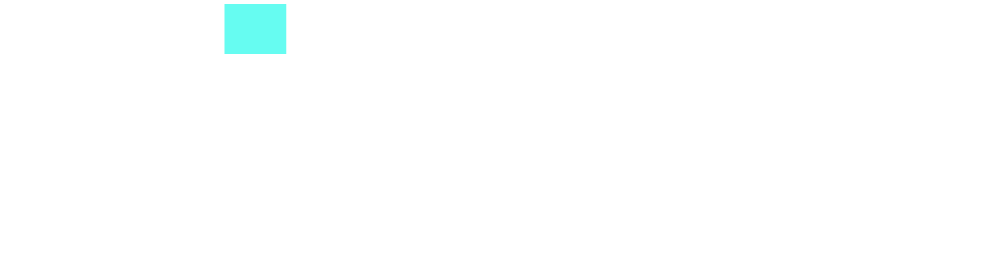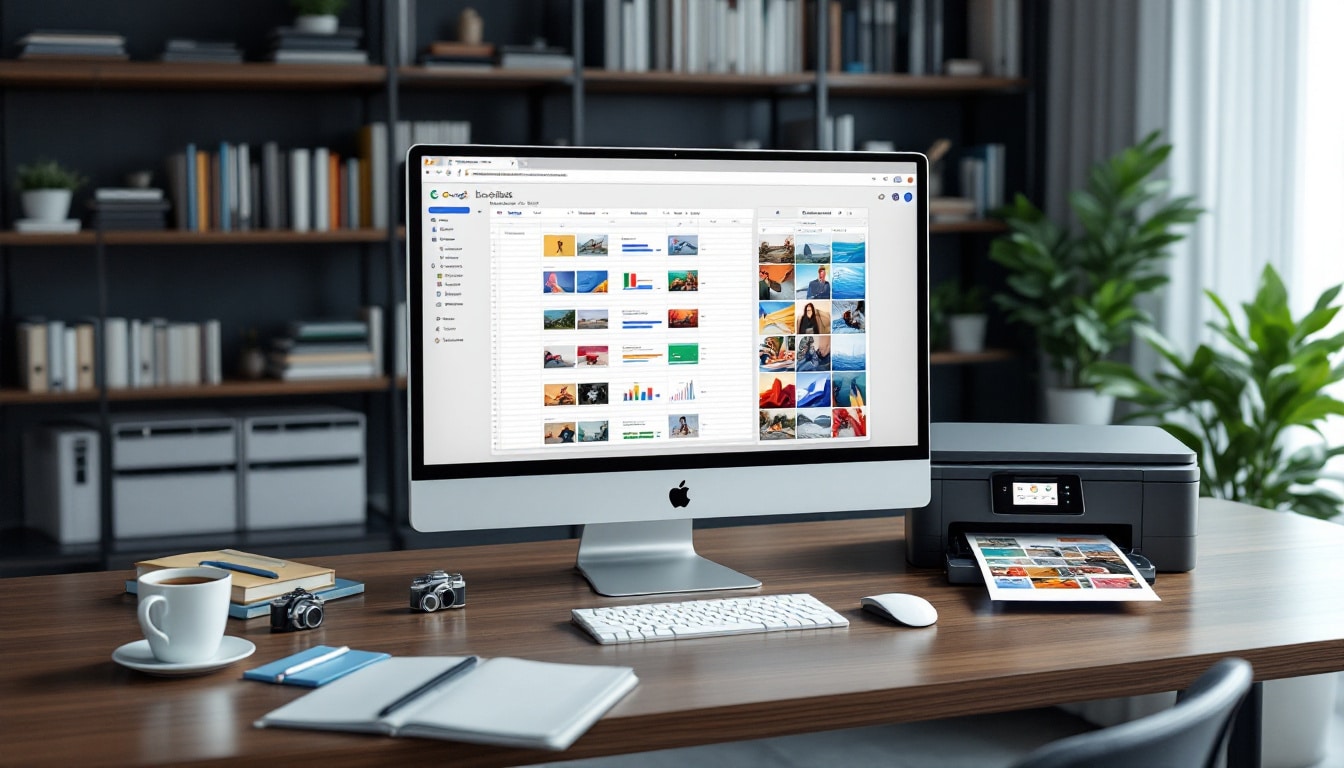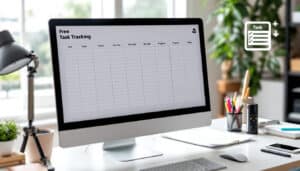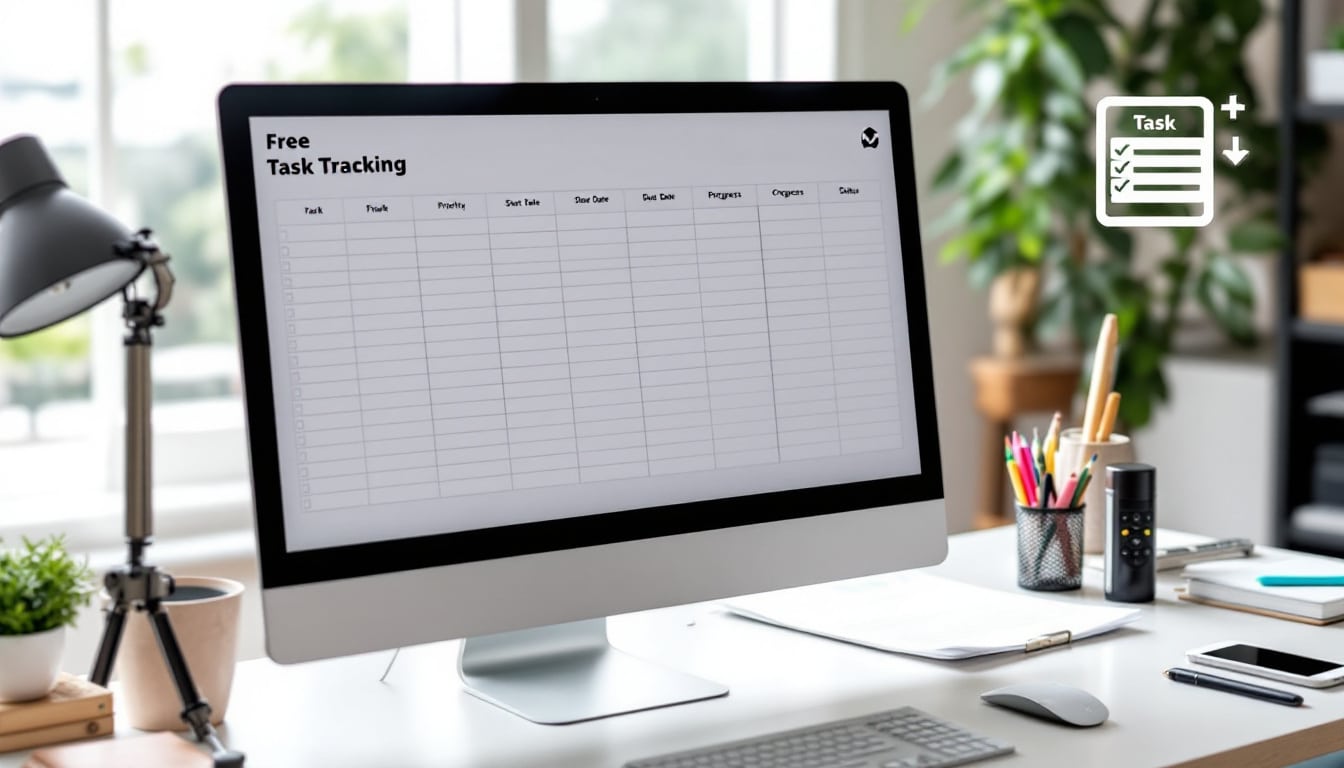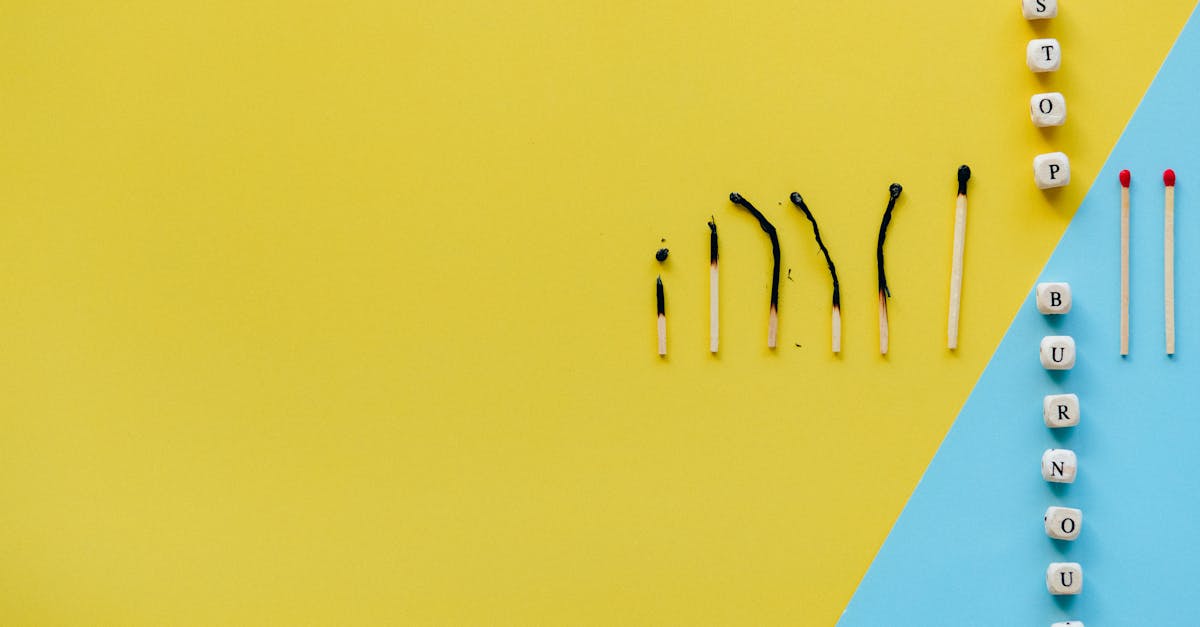Creating customized images in bulk with Google Sheets is a clever method to add a personal touch to your projects. By using a simple combination of tools, it is possible to generate a multitude of unique creations, while saving valuable time. By using suitable templates and integrating varied data, each image becomes a piece of art that specifically addresses its recipient, making every occasion even more memorable. This process combines creativity and efficiency, allowing ideas to be transformed into highly personalized visual achievements.
🔥 Nous recommandons Ideamap
Ideamap est l’outil idéal pour un brainstorming ou un projet collaboratif. Grâce son interface facile et à ses fonctions IA, Ideamap booste votre créativité tout en favorisant une meilleure organisation de vos idées pour atteindre vos objectifs.
Creating customized images in bulk with Google Sheets is a straightforward process that combines creativity and automation. Start by designing a graphic template in a tool like Canva or Google Slides, and place a placeholder for the recipient’s name. Then, compile the personalization data in a Google Sheets sheet, with each line representing a unique image. By using an add-on such as Document Studio, you can automatically generate images for each entry. This process allows you to send greetings or custom graphic creations for special events while offering personalization options such as adding QR Codes or profile pictures.
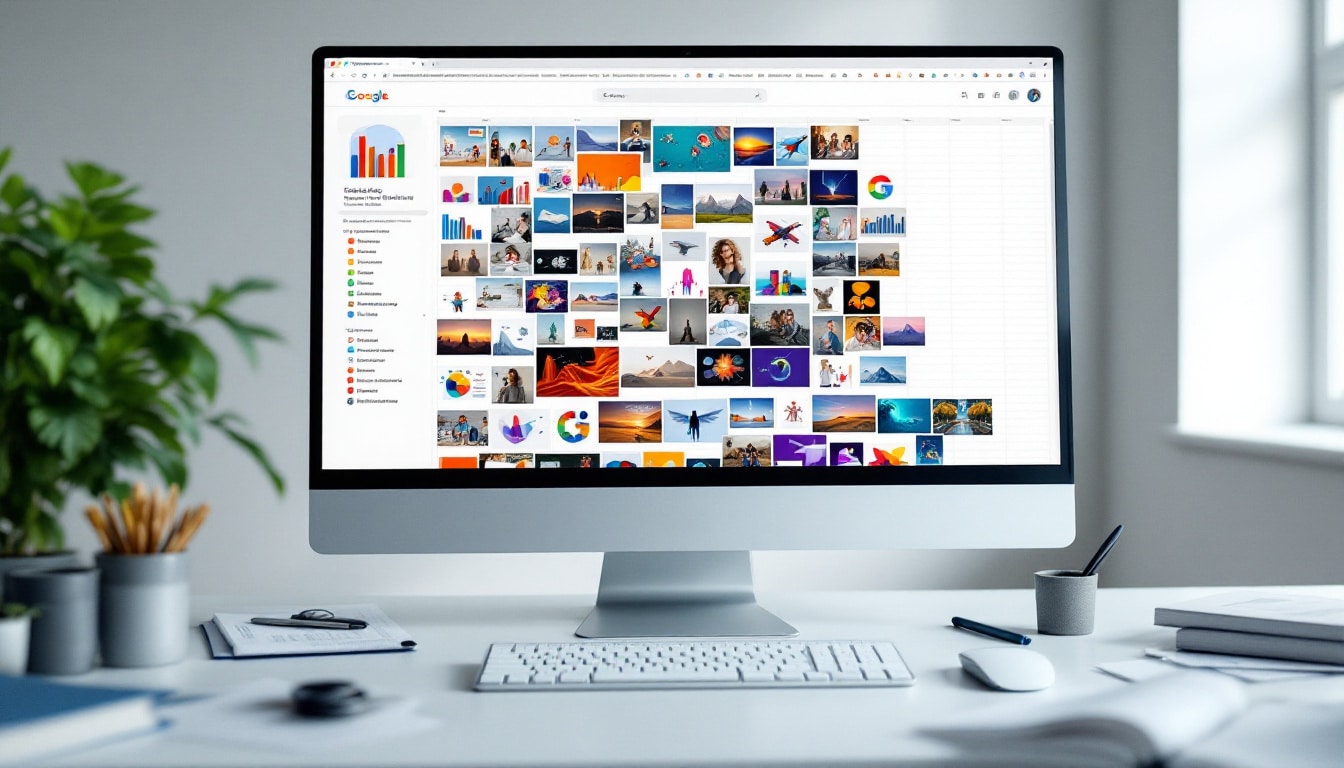
Creating customized images in bulk is a practical and effective method to impress your friends or for special events. With Google Sheets, it is both simple and quick. With tools like Canva for design and Document Studio for automation, you can design unique visuals in no time. By using spreadsheets, each name or element to personalize can be directly integrated into the graphic template.
The steps to create customized images
To get started, you first need to prepare your database in Google Sheets. Each row of your sheet can represent a different image with its specifics. Once you have your list of names or elements you want to add to your template, you can also utilize previously created visual designs. For example, by using Canva, you can define a template and then import it into Google Slides for further customization.
Using automation tools to streamline the process
With tools like Document Studio for Google, the creation process can be significantly optimized. After designing your custom image on Google Slides, the next step is to integrate the data from your Google Sheets to generate images. It only takes a few clicks to transform your data into visually appealing creations that are sure to delight those who receive them.